Microsoft 365 Backup
Microsoft 365 Backup, a self-service solution designed for targeted data recovery. It emphasizes the service's ability to recover from accidental deletions, corruption, or ransomware attacks for SharePoint, Exchange, and OneDrive, offering faster recovery speeds compared to traditional migration-based solutions.
BRIEFING DOCUMENT
9/1/20255 min read
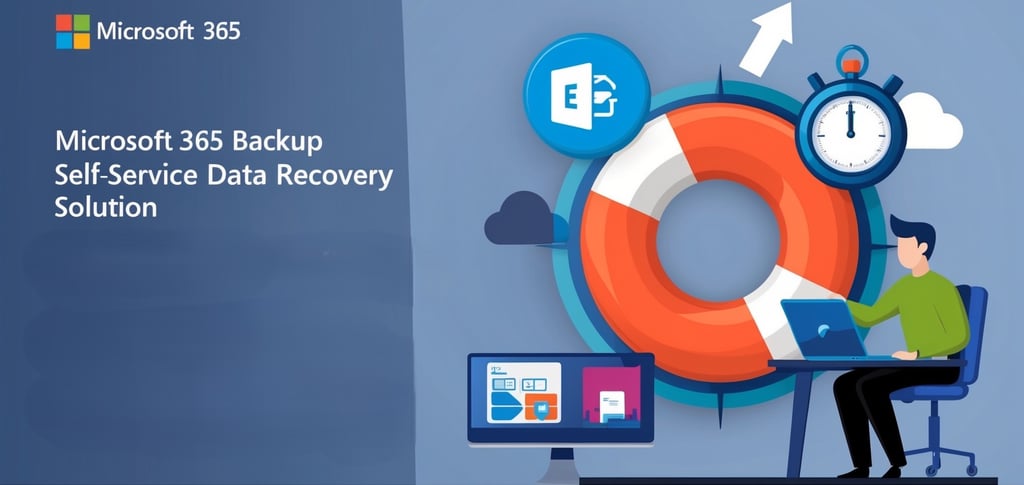
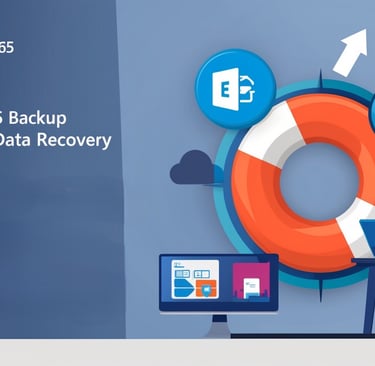
Microsoft 365 Backup: Detailed Briefing Document
This briefing document provides a comprehensive overview of Microsoft 365 Backup, highlighting its key features, benefits, setup process, and restoration capabilities based on the provided source.
I. Executive Summary
Microsoft 365 Backup is a self-service solution designed to automate and accelerate targeted data recovery within the Microsoft 365 environment. It addresses critical recovery scenarios such as accidental bulk file deletions, data corruption from malicious users or ransomware, and unexpected data breaches. While Microsoft 365 natively offers high availability and disaster recovery with built-in service resiliency, the Backup service extends recovery capabilities beyond the standard 14-day window and provides more granular control over what data is restored. Crucially, the data remains within the Microsoft 365 trust boundary, utilizing incremental snapshots for faster recovery speeds (up to 2 terabytes per hour at scale) compared to traditional migration-based backup solutions.
II. Main Themes and Core Concepts
A. Targeted and Accelerated Recovery: The primary purpose of Microsoft 365 Backup is to enable swift and precise data recovery.
Self-service Solution: Users can "automate a targeted recovery process" by scoping the exact data they wish to restore.
High Recovery Speeds: The service boasts "bulk restore recovery speeds of up to 2 terabytes per hour at scale" due to its architecture of keeping data within the M365 service boundary.
Reduced Recovery Time Objectives (RTOs): Unlike migration-based solutions that involve moving and transforming data, Microsoft 365 Backup "takes incremental snapshots of your data. The data stays in your Microsoft 365 service boundary in its native encrypted form," significantly accelerating the recovery process.
B. Extended Data Retention and Granular Control: Microsoft 365 natively offers a 14-day recovery window for SharePoint and OneDrive. The Backup service significantly expands upon this.
Beyond 14 Days: The service allows users to "go back further than 14 days to recover your data."
Longer Retention: It provides "more targeted control to scope exactly what you need to restore for up to 365 days" for SharePoint, Exchange, and OneDrive.
Future Expansion: Microsoft plans to add "more Microsoft 365 Backup coverage to other Microsoft 365 workloads over time."
C. Data Security and Trust Boundary: A key differentiator is the secure handling of data.
In-Place Data Storage: "Your data remains inside your Microsoft 365 trust boundary" and "in its native encrypted form." This eliminates the need to move data to external, third-party services.
D. Consumption-Based Billing: The service operates on a pay-as-you-go model.
Cost Model: "Microsoft 365 Backup is a consumption-based service with billing based on the amount of data protected." It requires an Azure subscription and a defined resource group for billing purposes.
Billing Region vs. Data Location: The selected Azure region for billing "is only used for billing. Your data will remain in the location that it's currently in."
E. Differentiated from Native Microsoft 365 Resiliency: It's important to understand when the Backup service is necessary.
Natural Disasters: "If there's a natural disaster, Microsoft 365 already natively offers high availability and disaster recovery with built-in service resiliency."
User/Processor-Induced Events: The Backup service becomes critical "if you experience a data breach or maybe unexpected data corruption from a processor person on your end, or because of ransomware." This highlights its role in addressing human error and malicious acts.
III. Setup and Configuration
Setting up Microsoft 365 Backup involves a few straightforward steps:
Azure Subscription & Resource Group: Ensure you "have an Azure subscription as well as a defined resource group."
Activate Pay-as-you-go Services: From the Microsoft 365 admin center under Setup, activate pay-as-you-go services and select "Get started."
Choose Azure Details: Select your Azure subscription, resource group, and billing region.
Enable Backup: In the Settings tab, select "Backup" as the Storage location, "turn it on and save to confirm."
Configure Backup Policies: From the Microsoft 365 Backup page in the admin center, configure individual policies for workloads like SharePoint, Exchange, and OneDrive.
Policy Attributes: Define "backup frequency" (e.g., every 10 minutes for Exchange) and "backup retention up to one year." (Note: backup frequency "does not impact your costs").
Selection Methods: Choose how to scope the data for backup:
Upload a CSV file (with mailboxes, sites, or user accounts).
Use a "dynamic rule" (mailboxes dynamically update with group membership changes).
Define specific filters (up to three distribution lists or security groups for Exchange/OneDrive; site names, URL contains, or site last modified dates for SharePoint).
Select items individually.
IV. Managing and Restoring Backups
A. Viewing and Managing Policies: Once policies are created, they typically become active within an hour.
Edit and Pause: From the Microsoft 365 Backup page, you can "make required edits and changes to these policies," including pausing backups or adding/removing sites.
B. Restoration Process - General Principles:
Restore to a Point in Time: Select a specific date and time "before the event happened to restore too."
Destination Options:Replace: "Replace mailbox items with backups, or the current version of the items will be overwritten by the items recovered from the restore point."
Create New: "Create new mailbox items from backups within the user's mailbox," typically named "Recovered Items" with a timestamp.
C. Workload-Specific Restoration Details:
Exchange Mailboxes:
Selection: Upload a CSV list of mailboxes or select them individually.
Content Scope: Restore "all emails including notes, contacts, calendars, and tasks," or choose a specific timeframe and apply filters.
Restore Points: "Email restore points are created every 10 minutes from when the policy's active for up to 365 days."
Impact: A restore "will only impact items that were modified, hard-deleted, or purged during the recovery window." Unmodified items or those received after the restore point will not be affected.
Tracking: Progress can be tracked from the "Restoration tasks tab."
SharePoint and OneDrive (Key Differences):
Selection: Upload a CSV file of site addresses/user accounts or select them individually.
Restore Point Granularity:Standard: "For the previous two weeks, there are standard restore points captured every 10 minutes."
Prioritized/Fast: "For a small-scale restore where you want to prioritize speed over the exact restore time, the prioritized backup options shown here will be faster and is recommended. These faster restore points are taken roughly every 24 hours." (Note: "if you're doing a bulk restore, for example, to thousands of sites, then the fast restore points are not relevant.")
Weekly Snapshots: "If you want to restore beyond two weeks, because these are weekly snapshots, ...the tool will automatically select the closest restore point captured prior to my selected time. And these weekly restore points are also fast restore points too."
Destination Options:In-place Restore: Overwrites current items; "users recent edits made to sites, files, and metadata since the time of the restore point will be lost."
Create New Sites/Locations: Restored content will have "an address suffix of R, followed by the restore number in a numeric sequence for each restore, starting with R0." Users can then manually copy items from the new location if needed.
V. Important Considerations and Resources
Recovery Window: Understand the difference between native Microsoft 365 recovery (14 days for some workloads) and the extended 365-day retention offered by the Backup service.
Cost Management: Billing is based on data protected; consider optimizing policies to manage costs.
Workload-Specific Behaviours: Be aware of the nuances in restoration options and impacts across Exchange, SharePoint, and OneDrive.
Additional Resources: For further details and considerations, refer to "aka.ms/M365BackupNotes" and "aka.ms/M365Backup."
By leveraging Microsoft 365 Backup, organisations can significantly enhance their data protection strategy, ensuring faster, more controlled, and comprehensive recovery from a wide range of data loss scenarios.
Why Microsoft 365 is best for your organisation
Protect your business by safeguarding it with this low-cost but highly effective and dependable solution.

Innovative
Leading AI strategies and robust architectural frameworks.
Solutions
Consulting ENQUIRY
clientservices@jadaconsult.co.uk
+44 01908 032996
© 2024. All rights reserved.


Our privacy policy is here : Privacy Policy: Data Protection & User Rights | JaDa Consult Ltd
